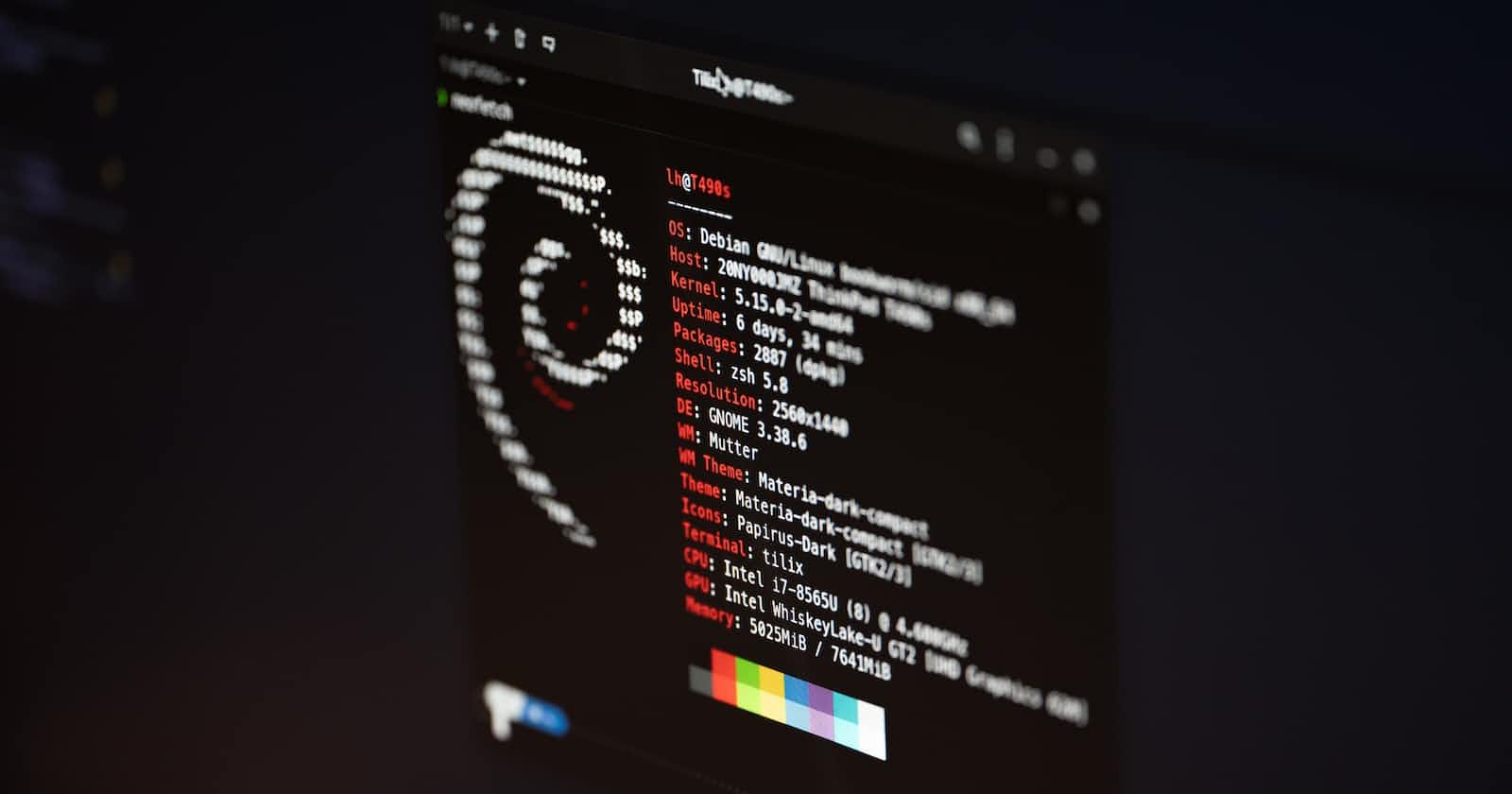Linux is a popular choice for DevOps professionals because it is a stable, flexible, and open-source operating system that can be easily customized to fit the needs of any organization. One thing that makes Linux so powerful is its command-line interface (CLI), which allows for automation and scripting, making it well-suited for DevOps workflows, which aim to automate the software development and deployment process.
It also allows users to perform various tasks by typing commands into the terminal. In this blog of the DevOps series, we'll go over some basic Linux commands that every Linux user should know.
ls: This command is used to list the files and directories in a directory. By default,lswill show the contents of the current directory.lscd: This command is used to change the current working directory. For example,cd /homewill change the current directory to/home, andcdon its own will take you to your home directory.cd folderNamepwd: This command is used to display the path of the current directory that you are currently in. When you run thepwdcommand, it will display the absolute path of the current directory, which is the full path from the root directory (/) to the current directory. For example, if you are currently in the/home/user/documentsdirectory, running thepwdcommand will display/home/user/documents.pwdmkdir: This command is used to create a new directory. For example,mkdir mynewdirwill create a new directory calledmynewdirin the current directory.mkdir newFolderNametouch: This command is used to create a new empty file. For example,touch mynewfile.txtwill create a new file calledmynewfile.txtin the current directory.touch newFileNameThank you for reading! I hope you enjoyed this blog post and found it informative and valuable. If you have any questions or comments, please don't hesitate to leave them below. I'm always happy to engage with my readers and discuss technology. If you enjoyed this post, consider subscribing to my newsletter to stay up-to-date with the latest posts. Thanks again for reading, and I look forward to seeing you at the next one!